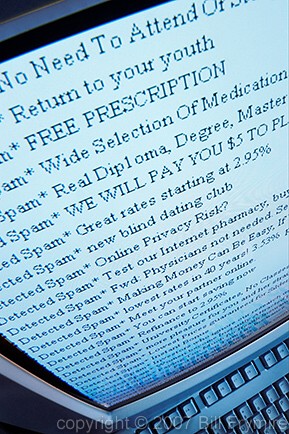GMail Spam Filter: Setting it Right
Are you having trouble finding the important emails in your gmail? Read on for some helpful tips, great links, and how to use that “Priority Inbox” everyone’s talking about.
First, you will need to turn on your priority inbox. It’s easy to do:
1) When you hover over the left column, with your mouse directly over “Inbox” a black square with a white arrow inside it will appear to the right. Click that arrow.
2) You should see a drop down list appear. It will list all the different types of inbox sorting available. Click on “Priority Inbox”
3) Now you should have a set of three different Inboxes in your gmail. The top will be “Important and Unread” and then “Starred” and last “Everything Else”.
Since we’re finished with the setup, now we can get to the details.
Beside every email there is a arrow – it will highlight yellow if you click it. This is the “importance arrow” and it tells gmail what senders to place in the “Important and Unread” category at the top. For example, if you get emails about the latest sale, and you’re a shopaholic, you would want to click the arrow to tell gmail emails from Sephora or Gap are important. But if you’re not so into online shopping, just un-highlight that yellow arrow, and these emails will go into the “Everything Else” box where you can check them later.
If you need something for reference later, it’s easy to click the star and add it to the “Starred” section. For more tips on gmail, try this document about Priority Inbox.
Do you use Priority Inbox? Let me know if you love it in the comments.